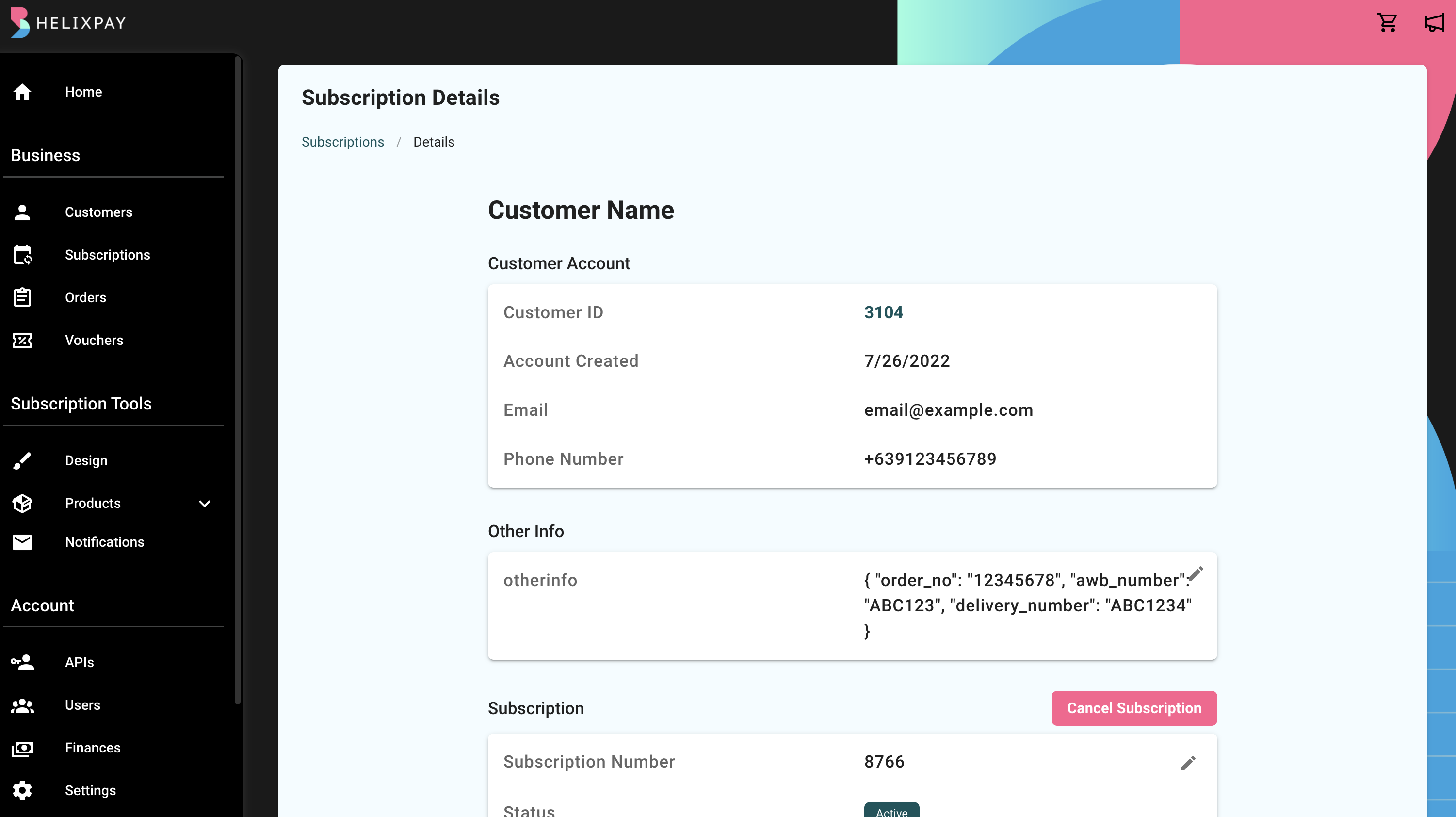Checkout: Request Checkout Endpoint for full documentation
-
Get the title of the JSON custom field. In our example, the title was otherinfo. We’ll use this code on the request data for our request checkout.
-
Create a request checkout API request payload with the custom field information. Here’s an example:
"other_info": [
{
"code": "otherinfo",
"value": {
"order_no": 12345678,
"awb_number": "ABC123",
"delivery_number": "ABC1234"
}
}
]Here’s how a sample request payload would look like:
{
"data": {
"attributes": {
"payment_type_id": null,
"payor": null,
"billing_address": null,
"billing_barangay": null,
"billing_city": null,
"billing_province": null,
"billing_zip_code": null,
"recipient": null,
"shipping_address": null,
"shipping_barangay": null,
"shipping_city": null,
"shipping_province": null,
"shipping_zip_code": null,
"max_payment_count": null,
"other_info": [
{
"code": "otherinfo",
"value": {
"order_no": 12345678,
"awb_number": "ABC123",
"delivery_number": "ABC1234"
}
}
],
"reference_id": null,
"success_redirect_url": "https://success.url",
"failure_redirect_url": "https://failure.url"
},
"relationships": {
"customer": {
"data": {
"attributes": {
"name": "Customer Name",
"country_id": "175",
"email": "[email protected]",
"mobile_number": "9123456789",
"address": "Address",
"barangay": "Barangay",
"city": "City",
"province": "Province",
"zip_code": "1234",
"other_info": []
}
}
},
"products": {
"data": [
{
"attributes": {
"title": "Test Product",
"description": null,
"quantity": 1,
"payment_schedule": {
"frequency": "monthly",
"day": 1
},
"is_shippable": false,
"are_multiple_orders_allowed": true
}
}
]
}
}
}
}- After sending the checkout request, a successful response would look like this:
{
"data": {
"id": 1647,
"type": "checkouts",
"attributes": {
"checkout_url": "https://sandbox-payment.helixpay.ph/?expires=1658909765&id=d9k5WJ1BBaAb70wOVryKzXZdM1JNo84WMWD6LvxqYnPGp3WE5Rmelk9QgbqGQXmL&signature=65643251033590ec9586856ee2048ee14240dc2ad81785fc88a6891ece6de44f",
"success_redirect_url": "https://success.url",
"failure_redirect_url": "https://failure.url",
"expires_at": "2022-07-27 16:16:05",
"created_at": "2022-07-26 16:16:05",
"updated_at": "2022-07-26 16:16:05"
}
}
}- Redirecting/Opening the given checkout_url from the response would enable the customer to pay for the subscription.
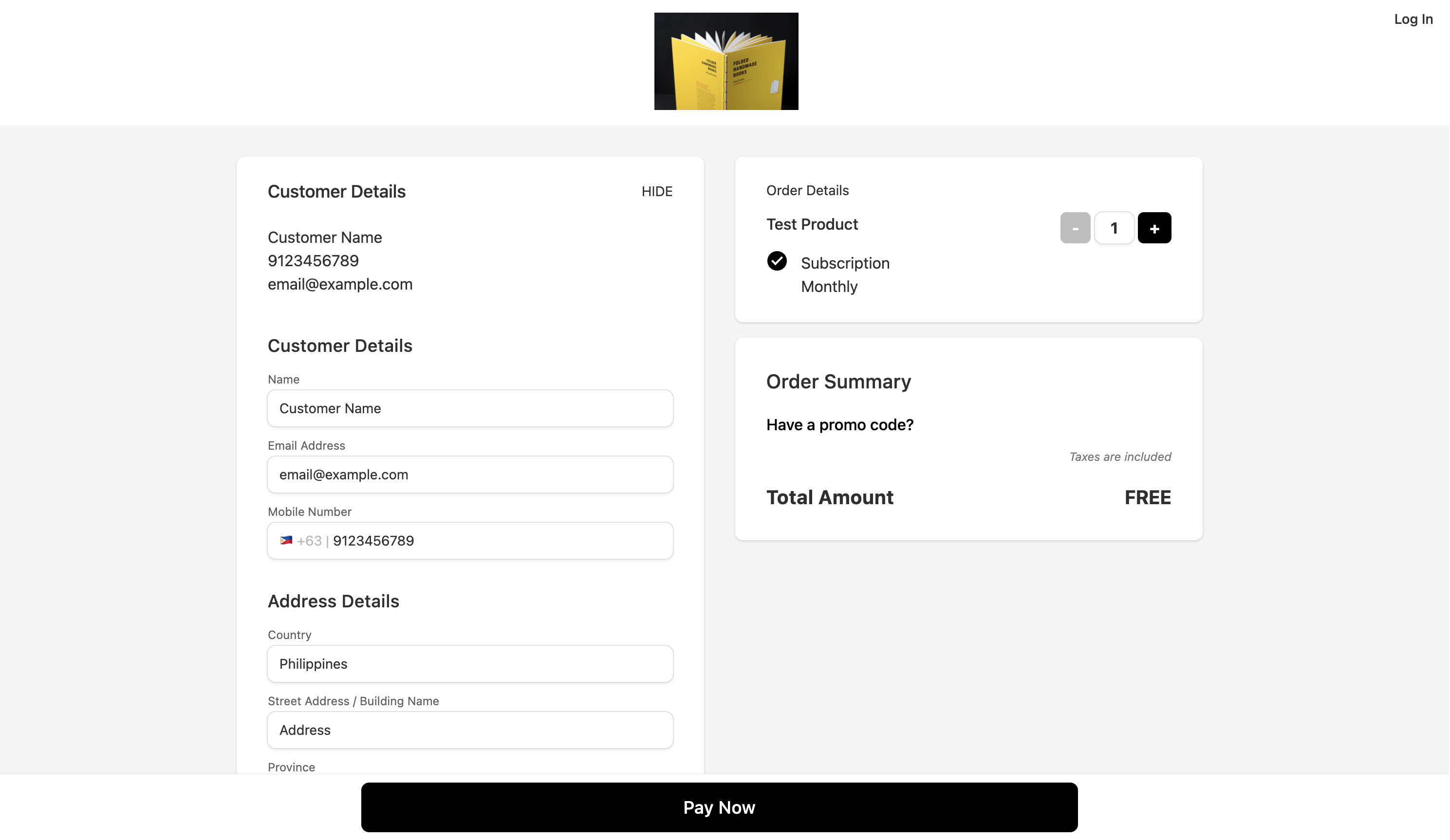
- After payment, the subscription should be displayed on the Console.